Enhancing User Experience through WordPress theme customization allows you to tailor your website to reflect your unique brand identity and improve functionality. By implementing suggested changes like modifying colors and fonts or using child themes for customizations, you can create an inviting and engaging online presence that resonates well with your audience.
Customizing a WordPress theme can feel like decorating a room. You want it to reflect your style and make visitors feel at home. With just a few tweaks, we can turn a plain website into something special. Think of it like adding colorful cushions or a fresh coat of paint. It’s all about the little details that make a big difference. Did you know that 38% of people will stop engaging with a website if the layout is unattractive? At Add A Little Digital, we believe that every site deserves a personal touch. Let’s dive into some easy WordPress theme customization tips that’ll help us create a site we’re proud of.
Understanding WordPress Themes
WordPress themes determine the look and feel of our website. Choosing the right theme is crucial for customization and overall user experience. An appealing theme enhances engagement, while a suitable one simplifies modifications. Let’s explore key aspects of WordPress themes to guide us in crafting an effective online presence.
Types of WordPress Themes
- Free Themes: We can find numerous free themes in the WordPress theme repository. These are budget-friendly options that still offer decent customization. However, limited support might be a challenge.
- Premium Themes: Premium themes often offer advanced features and better support. Investing in a premium theme can lead to a more professional site with enhanced functionality.
- Multipurpose Themes: Multipurpose themes cater to various website types. They come packed with features catering to different needs, making them highly customizable for our specific goals.
- ** niche-specific Themes**: Niche-specific themes target particular industries. These themes provide tailored designs and functionalities, which can make our site stand out in a crowded market.
- Framework Themes: Framework themes offer a solid foundation for customization. They enable developers to build unique child themes, providing flexibility for advanced users.
- Responsive Themes: Responsive themes adjust content automatically for different devices. A responsive design keeps our site looking great on desktops, tablets, and smartphones.
- Minimalist Themes: Minimalist themes focus on simplicity. These themes often enhance performance and load time, providing visitors with a seamless experience.
Choosing the Right Theme for Customization
- Define Our Goals: We must clarify our website’s purpose. Identifying our goals helps us select a theme that aligns with our vision and supports our objectives.
- Consider Target Audience: Understanding our target audience is vital. A theme that resonates with our audience ensures a more engaging experience.
- Check Customization Options: We should choose a theme that offers extensive customization capabilities. Look for themes with customizable headers, colors, and layouts to match our brand identity.
- Review User Feedback: Checking reviews and ratings can help us determine a theme’s reliability. Positive feedback often indicates a theme that functions well and has solid support.
- Explore Demo Versions: We need to explore demo versions firsthand. This allows us to visualize how the theme works and its personalization options before making a commitment.
- Evaluate Support and Updates: Opt for themes that come with reliable support and regular updates. Continuous updates ensure compatibility with the latest WordPress versions and enhance security.
- Test Responsiveness: We must check if the theme is responsive. Testing how the theme looks on various devices helps ensure our site provides a great user experience across platforms.
- Consider Loading Speed: The theme’s impact on loading speed is crucial. A fast-loading theme enhances user experience and can positively affect our search engine rankings.
- Review SEO Features: Consider themes with built-in SEO features. An SEO-friendly theme simplifies the process of optimizing our site for search engines.
- Plan for Future Growth: As our business evolves, so should our website. We need to choose a flexible theme that can adapt to our growth and new offerings.
By taking these steps into account, we can effectively select and customize a WordPress theme that meets our specific needs, enhances our user experience, and contributes positively to our online presence.
Getting Started with Customization
Customizing a WordPress theme significantly enhances website appeal and functionality. By following these steps, we can streamline the customization process and create a site that reflects our brand.
Accessing the Customizer
- Log into WordPress Dashboard
Access the WordPress dashboard by entering your admin credentials.
- Navigate to Appearance Menu
Locate the “Appearance” menu on the left sidebar and click it.
- Select Customize Option
Click on the “Customize” option to open the theme customizer.
- Explore Customization Options
Review the available customization options, such as site identity, colors, menus, and widgets.
- Modify Site Identity
Update your site title, tagline, and logo. This establishes our brand identity.
- Adjust Colors
Change color schemes to match our brand palette, enhancing visual appeal.
- Update Menus
Create or edit navigation menus. This helps visitors find essential pages easily.
- Add Widgets
Drag and drop widgets to designated areas. Widgets enhance the functionality of our website.
- Preview Changes
Use the preview feature to see adjustments in real time. This ensures we’re satisfied before applying changes.
- Publish Customizations
After finalizing modifications, click the “Publish” button to apply changes to our live site.
Using Page Builders for Flexibility
- Choose a Page Builder
Select a page builder plugin that suits our needs, such as Elementor or Beaver Builder. Each offers unique features for customization.
- Install and Activate the Plugin
From the WordPress dashboard, install the chosen page builder and activate it.
- Create or Edit a Page
Go to the Pages menu, click “Add New,” or select an existing page for editing.
- Launch the Page Builder Interface
Click the “Edit with [Page Builder Name]” button to open the page builder interface.
- Use Drag-and-Drop Functionality
Add elements like text blocks, images, buttons, and more using the drag-and-drop feature.
- Customize Elements
Click on each element to access customization options, allowing us to change colors, sizes, and arrangements.
- Preview the Page
Preview the layout before saving changes. This ensures every element aligns with our expectations.
- Save and Publish the Page
Once satisfied with the layout and design, click “Save” and then “Publish” to update our website.
- Integrate with Other Plugins
Integrate essential plugins for SEO, social sharing, or forms with the page builder for enhanced functionality.
- Continuously Update Content
Regularly update content and layouts to keep our website fresh and engaging for visitors.
By diligently following these steps, we’ll customize our WordPress theme effectively and create a unique online presence. For further insights, we can explore resources on setting up business strategies and enhancing website user experience. Emphasizing our brand style ensures our site resonates well with visitors.
Essential WordPress Theme Customization Tips
Customizing our WordPress theme enhances our website’s appeal and user experience. Here are essential tips to guide us through this process.
Modifying Site Identity
- Access the Dashboard: Log into our WordPress dashboard. This is the control center for our website.
- Navigate to Appearance: Click on “Appearance” in the left sidebar, then select “Customize.” This opens the theme customizer.
- Site Identity Settings: Click on the “Site Identity” option. Here, we can update our site title and tagline. Clear, descriptive titles improve our SEO.
- Add a Logo: Upload our logo by clicking “Select Logo.” A recognizable logo builds brand identity and trust.
- Save Changes: Once satisfied with our updates, click “Publish” to save changes. This activates our new site identity for visitors.
Adjusting Colors and Fonts
- Open Theme Customizer: Return to the theme customizer from the dashboard.
- Select Colors: Click on “Colors” to modify the color scheme. Choose colors that reflect our brand. High contrast increases readability.
- Typography Settings: Click on “Typography” to customize fonts. Select easy-to-read fonts for improved user experience. Ensure fonts align with our branding.
- Test Variations: Test different color and font combinations. Preview these changes in real-time to see what looks best.
- Publish Customizations: After making adjustments, click “Publish” to apply our new color and font settings across the site.
Customizing Layout and Widgets
- Access Widgets: Go back to the “Appearance” section and click on “Widgets” to manage site layout.
- Choose Widget Areas: Select the widget area we want to customize, such as the sidebar or footer. Each area supports different widgets.
- Add Widgets: Click “Add Widget” to insert desired features, such as recent posts or a contact form. Widgets improve functionality and user engagement.
- Arrange Widgets: Drag and drop widgets to organize them in our preferred order. A clean layout helps users navigate easily.
- Preview and Save: Always preview changes to make sure the layout is functional. Finally, fill out the “Save” option to keep our layout updates live for our audience.
By following these essential WordPress theme customization tips, we create an attractive and functional website that resonates with visitors. Customizing our site identity, colors, fonts, and layout greatly enhances our online presence. The process, while straightforward, significantly impacts user engagement and satisfaction.
For more detailed guidance, check out set up business or learn how to create a logo for our brand. Explore tips on how to optimize WordPress for improved performance.
Start making these changes today to elevate our website.
Advanced Customization Techniques
Enhancing your WordPress theme requires specific techniques to achieve optimal customization. Below are effective strategies for advanced users.
Utilizing Custom CSS
- Access the Customizer: From the WordPress dashboard, navigate to Appearance > Customize.
- Select Additional CSS: In the Customizer, locate the “Additional CSS” section at the bottom.
-
Add Custom Styles: Implement your CSS code directly into the text box. Example: To change the background color, you can use
body { background-color: #f2f2f2; }. - Preview Changes: As you type, the Customizer shows a live preview of your adjustments.
- Publish Adjustments: Click the “Publish” button to apply changes to your live site.
- Test Styling: Verify that your CSS styles appear correctly on various devices and browsers.
- Review and Refine: Adjust your CSS as necessary for finer customization.
- Save Custom Styles: Regularly back up your custom CSS to avoid losing progress.
By utilizing custom CSS, we can tailor our WordPress theme to reflect our brand identity effectively. This technique enhances the overall aesthetic and functionality of our site.
Child Themes for Better Control
-
Create a Child Theme: Start by creating a new folder in your WordPress themes directory (e.g.,
wp-content/themes/your-child-theme). -
Add a Style Sheet: Create a
style.cssfile in the child theme folder. Add the following code at the top:
/*
Theme Name: Your Child Theme
Template: parent-theme-folder-name
*/
-
Include Parent Styles: In the same
style.cssfile, add an import rule to load styles from the parent theme:
@import url("../parent-theme-folder-name/style.css");
- Activate the Child Theme: Go to Appearance > Themes in your dashboard. Activate your newly created child theme.
-
Create a Functions File: Create a
functions.phpfile in the child theme folder to add custom functionality. - Modify Parent Theme Files: Copy any files you want to customize from the parent theme into the child theme folder and make your changes.
- Test Changes Live: Review changes on the live site to ensure everything functions correctly.
- Consistently Update: Regularly update the parent theme while keeping child theme modifications intact.
Using child themes ensures that our customizations remain safe from updates to the parent theme. This technique provides better control over our WordPress theme while maintaining existing functionality.
Best Practices for WordPress Theme Customization
Customizing a WordPress theme effectively enhances the overall experience of our website. Following best practices is critical for maintaining both aesthetics and performance. Here’s how we can approach our theme customization step by step.
1. Choose the Right Theme
Select a theme that aligns with our business goals. Opt for a responsive and customizable option to accommodate our unique needs.
2. Back Up Our Website
Before making any changes, back up our website to safeguard against data loss. Use reliable plugins that facilitate quick restoration.
3. Use Child Themes for Customizations
Create a child theme to implement customizations without affecting the original theme. This approach keeps our personalized changes intact during updates.
4. Access the Customizer
Go to Appearance > Customize in the WordPress dashboard. Here, we can modify site identity, colors, menus, and more in real-time.
5. Adjust Site Identity
Update our site’s title, tagline, and logo. A clear site identity enhances our brand visibility and appeals to visitors.
6. Choose Complementary Colors and Fonts
Select colors and fonts that reflect our brand aesthetic. Consistency in design promotes a cohesive experience for users and strengthens our brand.
7. Use Widgets Strategically
Utilize widgets to add functionality in our sidebar or footer areas. Popular widgets might include social media feeds, contact forms, or recent posts.
8. Preview Changes Before Publishing
Always use the preview option to see how modifications appear. This step allows us to ensure that our website remains attractive and user-friendly.
9. Optimize for Speed
Regularly check our website’s loading speed. Use plugins such as WP Rocket or WP Super Cache to optimize performance, ensuring a smooth user experience.
10. Regularly Update and Maintain the Theme
Keep our theme updated to benefit from new features and security improvements. Regular maintenance enhances overall site performance and protects us from vulnerabilities.
By following these step-by-step guidelines, we can achieve effective WordPress theme customization that resonates with our audience while maintaining a professional appearance. For further insights on enhancing our website, visit trusted resources like WordPress.org, WPBeginner, or SitePoint.
Key Takeaways
- Choose the Right Theme: Selecting a responsive and customizable theme aligned with your business goals is crucial for effective site customization.
- Utilize WordPress Customizer: Access the theme customizer to modify site identity, colors, menus, and widgets in real-time, enhancing your website’s appeal.
- Incorporate Custom CSS and Child Themes: Employ custom CSS for precise styling and create child themes to implement changes without affecting the parent theme during updates.
- Optimize User Experience: Use complementary colors, fonts, and widgets strategically to create a cohesive and engaging site that aligns with your brand identity.
- Test Responsiveness and Performance: Regularly check how your site looks on various devices and optimize loading speed to improve user experience and search engine rankings.
- Regularly Update and Maintain: Keep your theme updated for improved features and security, ensuring your website remains functional and protected from vulnerabilities.
Conclusion
Customizing our WordPress theme is more than just a task; it’s an opportunity to express our unique style and create an engaging online space. By implementing the tips we’ve explored, we can transform our websites into inviting destinations that resonate with our audience.
Remember that each small adjustment can lead to significant improvements in user experience. Whether we’re tweaking colors or utilizing advanced techniques like custom CSS, every detail counts.
Let’s embrace the creative process and continually refine our sites, ensuring they reflect our brand and engage visitors effectively. With the right approach, we can build a WordPress site that not only looks great but also performs well. Happy customizing!
Frequently Asked Questions
What is WordPress theme customization?
Customizing a WordPress theme involves altering various elements of your website’s design and functionality to better reflect your brand and enhance user experience. This can include changing colors, fonts, navigation menus, and adding widgets or plugins to personalize your site.
Why is choosing the right WordPress theme important?
Selecting the right theme is crucial as it sets the overall look and feel of your website. A well-chosen theme improves user experience, reflects your brand, and can impact how visitors perceive your site, potentially affecting engagement and conversion rates.
How can I customize my WordPress theme easily?
You can customize your WordPress theme easily by accessing the Appearance menu in the WordPress dashboard. From there, you can modify site identity, colors, menus, and widgets. Using page builders like Elementor can also provide a more flexible design experience.
What are child themes in WordPress?
Child themes are a sub-theme that inherits functionality and styling from the main (parent) theme. They allow you to make customizations without altering the parent theme’s code, ensuring your changes remain intact during updates.
How do I improve my website’s loading speed through customization?
To enhance your website’s loading speed, choose a lightweight theme, minimize the use of heavy plugins, optimize images, and use caching tools. Regularly updating your theme and plugins can also keep your site running smoothly.
What are some essential plugins for WordPress customization?
Essential plugins for WordPress customization can include SEO tools (like Yoast SEO), security plugins (such as Wordfence), and performance-enhancing plugins (like WP Super Cache). These tools help improve user experience and the overall functionality of your website.
How often should I update my WordPress theme?
You should update your WordPress theme regularly, ideally whenever a new version is released. Keeping your theme up to date helps ensure security, performance, and compatibility with the latest WordPress features and plugins.
What is the best way to back up my WordPress site?
The best way to back up your WordPress site is to use a reliable backup plugin, such as UpdraftPlus or BackWPup. These plugins can automate the backup process and store copies of your site in secure locations like cloud storage.
How can I make my website more engaging for visitors?
To create a more engaging website, focus on customizing the layout, choosing appealing color schemes, and integrating interactive elements like images and videos. Regularly updating content and including clear calls to action also enhance user engagement.
Where can I find more resources on WordPress customization?
You can explore additional resources on WordPress customization through the official WordPress website, online forums like Stack Overflow, and educational platforms that offer tutorials on web design and development.
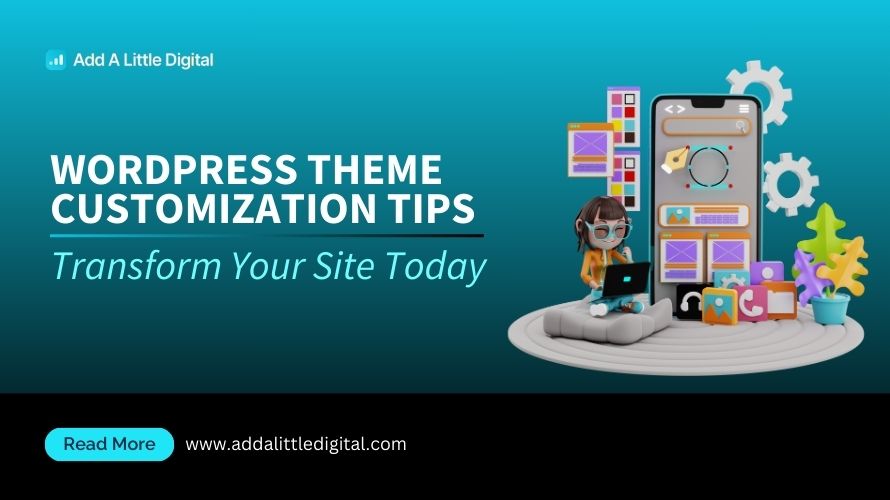
Leave a Reply