Improve User Experience by optimizing your WordPress site with performance enhancement plugins, which can significantly boost page load speeds and responsiveness. These optimizations help in retaining audience engagement and potentially increasing your conversion rates by ensuring a swift and smooth browsing experience.
When we build websites, speed matters. A slow site can make visitors leave faster than a cheetah chasing its prey. That’s where a WordPress performance optimization plugin comes in. It helps our websites load faster and run smoother, like a well-oiled machine. Imagine waiting for your favorite cartoon to load—frustrating, right? With the right plugin, we can cut that wait time down. Add A Little Digital found that 47% of users expect a site to load in two seconds or less. Let’s dive into how these plugins can help our websites shine and keep our visitors happy.
Overview of WordPress Performance Optimization Plugins
- Identify the Need
Understand why WordPress performance optimization plugins are crucial for our websites. A slow site can lead to high bounce rates and poor user experience, directly affecting engagement and conversion rates.
- Research Plugin Options
Explore available WordPress performance optimization plugins that suit our needs. Popular choices include WP Rocket, W3 Total Cache, and Autoptimize. Each plugin offers different features that can enhance our site’s loading speed.
- Evaluate Features
Assess the features of each plugin. Key features include caching, image optimization, and script minification. Selecting a plugin with robust features tailored to our website will maximize performance improvement.
- Check Compatibility
Ensure the selected plugin is compatible with our current WordPress theme and other plugins. Incompatible plugins can lead to conflicts and decreased performance.
- Install the Plugin
Install the chosen WordPress performance optimization plugin from the dashboard. Navigate to ‘Plugins’, then click ‘Add New’, and search for the selected plugin. Click ‘Install Now’ and then ‘Activate’.
- Configure Basic Settings
Open the plugin settings and configure the basic options. Enable caching and set cache expiration times. Adjust these settings according to our website’s requirements to see immediate improvements.
- Optimize Images
Use the plugin’s image optimization features. Compress images to reduce loading times without sacrificing quality. This step significantly contributes to faster page loads.
- Minify CSS and JavaScript
Enable minification settings to reduce file sizes for CSS and JavaScript. This process removes unnecessary characters, improving speed and performance.
- Test the Performance
After configuration, test the website’s speed using tools like GTmetrix or Google PageSpeed Insights. Analyze the results to identify areas needing further optimization.
- Monitor Regularly
Regularly monitor site performance and update the plugin as needed. Performance changes over time, so ongoing adjustments ensure that our website remains optimized.
By implementing these steps, we can leverage WordPress performance optimization plugins to enhance our site’s speed and overall functionality effectively.
Key Features to Look For
When selecting a WordPress performance optimization plugin, certain features significantly enhance the website’s speed and efficiency. Here are critical elements to consider:
1. Caching Capabilities
- Understand caching types: Learn the difference between page caching and object caching. Page caching saves whole webpages for faster loading. Object caching stores frequently accessed database queries.
- Check caching methods: Confirm that the plugin supports browser caching and server-side caching. Browser caching allows users to store website files locally, while server-side caching improves server response time.
- Test cache expiry options: Verify that the plugin allows you to set cache expiration times. Shorter expiry times can help with updated content, while longer times can boost speed.
- Consider preload features: Ensure the plugin preloads cache to enhance initial loading times. Preloading caches frequently accessed pages, improving user experience.
- Look for CDN integration: Check if the plugin supports Content Delivery Network (CDN) services. CDNs distribute files globally, reducing latency and improving load times.
- Evaluate lazy loading options: Confirm that the plugin includes lazy loading for images and videos. This technique loads content only when visible, speeding up initial page load.
- Examine mobile caching: Ensure mobile caching features are included. This optimization adjusts caching specifically for mobile devices, improving performance across platforms.
- Review cache clearing options: Check how easy it is to clear the cache. A simple interface allows for quick updates without technical hurdles.
2. Image Optimization
- Familiarize with image formats: Understand the most efficient image formats, such as WebP or JPEG. These formats provide high quality with smaller file sizes, accelerating load times.
- Enable automatic compression: Choose plugins that compress images automatically during uploads. This feature reduces file sizes while maintaining quality.
- Look for bulk optimization: Ensure the plugin can optimize existing images in bulk. This functionality helps improve performance without having to upload images again.
- Utilize lazy loading for images: Check if the plugin supports lazy loading for images. This helps load images only when the user scrolls down, reducing initial loading time.
- Verify responsive image features: Confirm that the plugin includes responsive image support. Responsive images load appropriate sizes based on the user’s device.
- Explore lossless vs. lossy options: Understand the difference between lossless and lossy compression. Lossless maintains image quality while lossy significantly reduces size.
- Check for alt text integration: Make sure the plugin helps manage alt text for images. Alt text improves SEO and accessibility, adding value beyond just loading speed.
- Assess image format conversion: Look for functionality that converts images to more efficient formats. This helps reduce size and improve loading speeds.
All these features ensure ease of use and efficiency when selecting a WordPress performance optimization plugin. The right plugin can dramatically enhance our website’s speed and performance, fostering a better user experience and potentially increasing conversions.
For further insights on optimizing our site, we can explore strategies to increase website traffic or improve search rankings effectively.
Popular WordPress Performance Optimization Plugins
When it comes to enhancing website efficiency, several WordPress performance optimization plugins stand out. These plugins help us speed up our sites, leading to better user experiences and higher conversion rates. Here’s an overview of three widely-used plugins.
1. WP Rocket
- Install WP Rocket: From the WordPress dashboard, navigate to Plugins > Add New. Search for “WP Rocket” and click Install Now.
- Activate the Plugin: Click Activate once installation is complete.
- Configure Basic Settings: Go to Settings > WP Rocket. Enable caching, as it significantly boosts site speed.
- Optimize Files: In the WP Rocket settings, enable file minification and concatenation for CSS and JavaScript files. This reduces their size and improves load times.
- Enable Lazy Loading: Turn on lazy loading for images and videos, ensuring they load only when visitors scroll to their location on the page.
- Implement Database Optimization: Use WP Rocket’s database tools to clean up unnecessary data. Regularly run optimizations to enhance performance.
- Integrate with CDN: If using a Content Delivery Network (CDN), follow the instructions within WP Rocket to set it up, ensuring faster content delivery for global audiences.
- Test Your Site: After making changes, utilize tools like GTmetrix to analyze your site’s performance.
- Monitor Performance Regularly: Check speed metrics frequently, as ongoing adjustments may be necessary.
2. W3 Total Cache
- Install W3 Total Cache: Navigate to Plugins > Add New in WordPress. Search for “W3 Total Cache” and hit Install Now.
- Activate the Plugin: Click Activate once the plugin installs successfully.
- Adjust General Settings: Go to Performance > General Settings. Enable Page Cache, Minify, and Cache Database options.
- Configure Page Cache: In the Page Cache section, choose the caching method that best suits our hosting environment (Disk: Enhanced is common).
- Setup Minification: Enable minification for HTML, CSS, and JavaScript. This combines and compresses files, aiding load speed.
- Set Browser Cache: Under Browser Cache settings, enable caching for both static and dynamic files. This reduces the load on our server.
- Integrate with CDN: Use W3 Total Cache to connect to our CDN. Customize CDN settings for enhanced performance across locations.
- Run Performance Tests: After settings adjustments, test the site speed using Google PageSpeed Insights.
- Review and Update: Monitor the site’s performance regularly and reconfigure settings as necessary for further optimization.
3. Autoptimize
- Install Autoptimize: From our WordPress dashboard, go to Plugins > Add New. Search for “Autoptimize” and click Install Now.
- Activate Autoptimize: After installation, click Activate to enable the plugin.
- Configure Basic Settings: Access Settings > Autoptimize. Enable options for optimizing HTML, CSS, and JavaScript files.
- Minify CSS and JavaScript: Check the boxes to minify and tune CSS and JavaScript. This decreases file size, improving load times.
- Optimize Images: Enable lazy loading for images so they load only when visible to the user.
- Combine Files: Use the combination feature for CSS and JavaScript files. This minimizes requests to the server.
- Test Page Speed: Use speed testing tools such as GTmetrix after all configurations to gauge improvements.
- Regularly Review Settings: Performance can change over time. Keep revisiting the settings to maintain optimal performance.
Each plugin offers unique strengths, making WordPress performance optimization accessible and effective for our needs. By implementing these plugins and regularly testing site speed, we ensure our WordPress website maintains excellent performance.
Performance Testing and Measurement
- Select Performance Testing Tools
Choose reliable tools like GTmetrix or Google PageSpeed Insights for measuring website speed. These tools offer detailed insights and performance metrics, helping us gauge the effectiveness of our WordPress performance optimization plugin.
- Run Basic Tests
Conduct initial tests on our site before implementing any optimization. Record the loading time and performance score, giving us a baseline for comparison.
- Install Your Plugin
Install a chosen WordPress performance optimization plugin, such as WP Rocket, W3 Total Cache, or Autoptimize. Follow the plugin’s instructions for installation, ensuring it integrates seamlessly with our existing WordPress setup.
- Configure Settings
Access the settings menu of the performance optimization plugin and enable essential features. Activate caching, minification, and image optimization—all critical for enhancing site performance.
- Test Again Following Optimization
Rerun the performance tests after making changes with the plugin. Compare the new loading time and score against our initial readings to measure improvements effectively.
- Analyze Results
Review the test results carefully. Look for specific areas where our site has improved, such as reduced loading times and enhanced performance scores.
- Monitor Regularly
Schedule regular performance tests every month. Continuous monitoring helps us identify any issues that may arise after updates or new content additions, keeping our site optimized consistently.
- Use A/B Testing
Implement A/B testing to determine how different optimizations affect user behavior. This practice allows us to fine-tune our changes, focusing on what works best for our audience.
- Investigate Speed Bottlenecks
Identify any areas where speed drops significantly. Utilize the insights from testing tools to address elements like large images or unoptimized scripts that could hinder site performance.
- Stay Informed
Keep up with the latest updates for our chosen WordPress performance optimization plugin. Regularly check for new features or improvements that can enhance our site’s performance further.
By following these steps, we can ensure our website remains fast and efficient, significantly improving user satisfaction. Utilizing effective performance testing and measurement strategies allows us to adapt our approach continually, enhancing our WordPress experience.
Key Takeaways
- Importance of Speed: A slow WordPress site can lead to high bounce rates and negatively impact user experience, engagement, and conversions.
- Plugin Selection: Popular performance optimization plugins like WP Rocket, W3 Total Cache, and Autoptimize offer various features to enhance site speed, including caching, image optimization, and script minification.
- Key Features to Evaluate: Look for caching capabilities, image optimization, CDN integration, and lazy loading options in your chosen plugin to maximize performance improvements.
- Installation and Configuration: Install and configure the selected plugin properly by enabling essential features such as caching and minification to see immediate speed enhancements.
- Performance Testing: Regularly test your site’s speed using tools like GTmetrix or Google PageSpeed Insights before and after optimizations to measure improvements effectively.
- Ongoing Optimization: Continuously monitor site performance and keep your plugins updated to maintain optimal speed and address any performance issues promptly.
Conclusion
Optimizing our WordPress site’s performance is essential for keeping visitors engaged and satisfied. By choosing the right performance optimization plugin and following best practices, we can significantly enhance our site’s speed and functionality.
Regular testing and monitoring will help us identify areas for improvement and ensure our website runs smoothly. As we stay informed about plugin updates and emerging strategies, we’ll be better equipped to maintain an efficient site.
Let’s take these steps to create a faster, more enjoyable experience for our users and ultimately boost our conversions.
Frequently Asked Questions
Why is website speed important?
Website speed is crucial because it directly impacts user experience. A slow-loading site can lead to higher bounce rates, meaning visitors leave before engaging with your content. Research shows that 47% of users expect sites to load in two seconds or less. Faster websites can enhance user satisfaction and improve conversion rates.
What are WordPress performance optimization plugins?
WordPress performance optimization plugins are tools designed to improve website speed and functionality. They offer features like caching, image optimization, and script minification. By using these plugins, website owners can reduce load times, enhance user experience, and potentially boost engagement and conversions.
Which performance optimization plugins are popular?
Popular WordPress performance optimization plugins include WP Rocket, W3 Total Cache, and Autoptimize. Each offers unique features such as caching capabilities, image optimization, and CSS/JavaScript minification. Choosing the right plugin depends on your specific website needs and goals.
How do I install and configure a performance plugin?
To install a performance plugin, go to your WordPress dashboard, navigate to the “Plugins” section, and select “Add New.” Search for your chosen plugin and click “Install Now,” then “Activate.” After activation, follow the plugin’s configuration guide to enable features like caching and image optimization.
How can I test my website speed?
You can test your website speed using tools like GTmetrix or Google PageSpeed Insights. These tools provide insights into loading times and performance metrics. It’s recommended to run initial tests to establish a baseline and then retest after installing optimization plugins to measure improvements.
What features should I look for in a performance plugin?
When selecting a performance optimization plugin, look for features like effective caching, image optimization, CDN integration, and automatic updates. Understanding how caching works and ensuring compatibility with your theme and other plugins is also important to avoid conflicts.
How often should I monitor my website performance?
Regular monitoring is essential for maintaining optimal website performance. It’s recommended to test your site speed after major changes, such as updates or new content, and perform regular checks (monthly or quarterly) to identify and address any speed issues.
What is lazy loading and why is it important?
Lazy loading is a technique that delays loading images or videos until they are about to be displayed on the user’s screen. This helps improve website speed by reducing initial load time and minimizing data usage, leading to a better overall user experience.
Can performance optimization plugins help with SEO?
Yes, speed is a critical factor for SEO. Faster websites are favored by search engines, which can improve your search rankings. By optimizing your website speed through performance plugins, you can enhance user experience and potentially increase organic traffic.
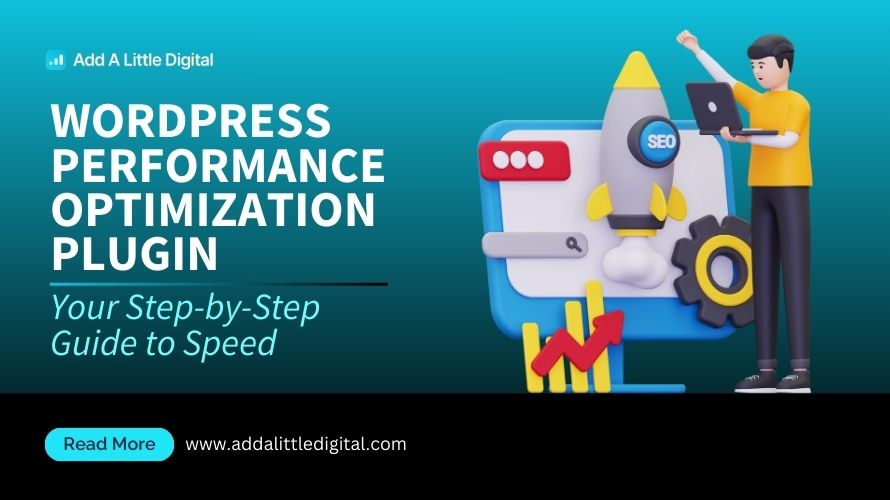
Leave a Reply