Database Optimization Benefits Enhancing your WordPress database streamlines operations, resulting in faster load times and improved user experiences. By regularly tidying up and optimizing, you maintain your site’s peak performance and boost its SEO rankings.
When our WordPress sites start to slow down, it can feel like running through mud. A cluttered database is often the culprit, just like a messy room makes it hard to find your favorite toys. Keeping our database tidy helps our websites run faster and smoother.
Understanding WordPress Database Optimization
Database optimization streamlines WordPress databases, improving speed and efficiency. A tidy database enhances site performance, directly impacting user experience and search rankings.
What is Database Optimization?
- Identify database components: We focus on essential components like tables, indexes, and data types within the WordPress database. Understanding these elements helps us grasp how our data is organized.
- Remove unnecessary data: We delete outdated content such as spam comments and post revisions. Cleaning up this data frees up space and optimizes performance.
- Optimize database tables: We utilize tools or plugins for optimizing tables. This action can rebuild indexes and correct data fragmentation, which boosts database efficiency.
- Regular backups: We back up our database before making changes. Using reliable plugins ensures our data remains safe during the optimization process.
- Schedule routine optimizations: We establish a regular schedule for database optimization. This proactive approach prevents clutter from accumulating and maintains optimal performance.
Importance of Database Optimization for WordPress
- Enhances speed: A well-optimized database allows WordPress sites to load quickly. Speed affects user experience and can lead to higher conversion rates.
- Improves performance: An unoptimized database slows down queries and operations. Optimization ensures that users experience the full capabilities of our website.
- Reduces overhead: We minimize server resources by decreasing database size. A leaner database reduces backup times and enhances site management.
- Boosts SEO: Search engines favor fast-loading websites. With regular database optimization, we improve our chances of achieving better search rankings.
- Simplifies maintenance: An optimized database is easier to maintain. Regular checks simplify the management of our WordPress sites, saving us time and effort.
- Prevents issues: We can avoid problems related to slow performance or database corruption. An optimized database minimizes the risk of encountering these challenges.
By following these steps, we can effectively implement database optimization in our WordPress sites. For more detailed guidance on this topic, we can refer to reputable sources like WordPress Codex or WPBeginner.
Common Issues in WordPress Databases
WordPress databases often face common issues that can negatively impact performance. Identifying these problems ensures that we optimize our database effectively.
1. Overhead and Bloat
- Identify Overhead: Understand that overhead refers to unused space within database tables. Use tools like phpMyAdmin to check the size and overhead of each table.
- Delete Unused Data: Remove post revisions, spam comments, and trashed posts. Use plugins like WP-Sweep or manually delete unnecessary entries.
- Optimize Tables: Go to phpMyAdmin and select the tables with overhead. Click on the “Optimize” option to reclaim wasted space.
- Use Regular Maintenance: Schedule regular clean-ups to remove overhead. Weekly or monthly checks help maintain a healthy database.
- Install Optimization Plugins: Utilize plugins such as WP-Optimize or Advanced Database Cleaner to automate the process of identifying and fixing bloat.
- Review Plugin Usage: Periodically assess the plugins we use. Deactivate and delete those that aren’t actively contributing to our website.
-
Set Limits on Revisions: Limit post revisions in wp-config.php by adding the following line:
define('WP_POST_REVISIONS', 5);. This restricts the number of revisions stored. - Monitor Database Size: Keep an eye on database size. Aim to keep it below 1 GB to ensure optimal speed and performance.
2. Slow Query Performance
- Evaluate Slow Queries: Understand which queries are taking too long. Use the Query Monitor plugin to identify slow queries affecting performance.
- Optimize Query Structure: Review and optimize SQL queries. Reduce complex joins and utilize indexes where possible to speed up queries.
- Use Caching Solutions: Implement caching plugins like W3 Total Cache or WP Super Cache to store static versions of content, reducing query loads.
- Limit Data Returned: Adjust queries to return only necessary data. Use SELECT statements selectively to avoid overwhelming database resources.
- Regularly Update WordPress: Ensure our WordPress version, themes, and plugins are up to date. Updates often include performance improvements that can speed up queries.
- Check Theme Functions: Review custom theme functions for inefficient queries. Remove or rewrite them for improved performance.
- Review Database Indexes: Ensure key columns are indexed. Proper indexing significantly boosts query speed for larger datasets.
- Conduct Performance Tests: Run performance tests using tools like GTmetrix or Google PageSpeed Insights. Use the results to identify areas needing improvement.
- Implement a CDN: Consider a Content Delivery Network (CDN) like Cloudflare to reduce server load and speed up content delivery.
By closely monitoring and optimizing our WordPress databases, we can improve site performance, enhance user experience, and ensure our digital presence remains strong. For more detailed guidance on specific issues, we can always refer to reputable resources like the WordPress Codex or WPBeginner.
Strategies for WordPress Database Optimization
Optimizing our WordPress database ensures improved site performance and efficiency. We can implement the following strategies to maintain a tidy and efficient database.
Regular Maintenance Routines
- Backup Your Database
Before making changes, we’ll back up our database. Use a reliable plugin or our hosting provider’s tools to create a backup.
- Identify Unused Data
We’ll access phpMyAdmin or a similar tool to review our database for unused data. Look for old revisions, spam comments, and trash posts that can be removed.
- Remove Unnecessary Data
After identifying unused data, we’ll delete it to reduce bloat. This includes spam comments and unwanted post revisions.
- Optimize Database Tables
We can run optimization commands in phpMyAdmin or use a plugin. Select our database tables and apply the “Optimize” function to improve performance.
- Schedule Regular Maintenance
We’ll set a reminder to perform regular maintenance monthly. Consistent check-ups can keep our database in top shape.
- Evaluate Slow Queries
Use tools like Query Monitor to identify slow queries. Analyzing these will help us understand which processes need optimization.
- Optimize Query Structures
We’ll improve the efficiency of slow queries by restructuring them. Simplifying queries can significantly boost performance.
- Monitor Performance Metrics
We’ll track our website’s performance metrics at least quarterly. This will help identify trends and areas needing attention.
- Check for Overhead
We’ll examine our tables for overhead using phpMyAdmin. Reducing overhead lessens lag and enhances performance.
- Consider Scheduled Backups
To maintain a reliable database, we’ll schedule automated backups. This protects our data and ensures we can restore it if necessary.
Using Optimization Plugins
- Choose a Reliable Optimization Plugin
We’ll research and select a reliable database optimization plugin. Options like WP-Optimize or WP-Sweep are popular choices.
- Install the Plugin
After selecting a plugin, we’ll install and activate it from the WordPress dashboard. Follow the plugin’s menu to access its settings.
- Review Plugin Features
We’ll explore the plugin’s features and configuration options. Many plugins offer settings for cleaning up revisions, spam, and more.
- Perform Initial Cleanup
We can initiate an initial cleanup through the plugin. This process clears out unnecessary data effectively in one go.
- Schedule Automatic Cleanups
We’ll set the plugin to automatically clean our database weekly or bi-weekly. This ensures consistent maintenance without much effort.
- Monitor Plugin Updates
We’ll keep the plugin updated to the latest version. Regular updates provide better efficiency and security features.
- Check Compatibility
We’ll confirm that our optimization plugin is compatible with our current themes and plugins. Compatibility issues can hinder our site’s functionality.
- Analyze Resulting Improvements
After optimizations, we’ll monitor improvements using tools like Google PageSpeed Insights. This helps us see the impact of our efforts on site speed.
- Read User Reviews
Before finalizing our plugin choice, we’ll read user reviews and ratings. Gathering feedback will ensure we select a trusted solution.
- Evaluate Alternatives
If our chosen plugin doesn’t meet expectations, we’ll explore alternatives. Having options allows us to find the best fit for our needs.
By implementing these strategies for WordPress database optimization, we ensure our websites operate smoothly and efficiently. Take these steps to safeguard performance and enhance user experience. For additional resources, check out WordPress Codex, WPBeginner, or Kinsta.
Advanced Techniques for Database Optimization
Database optimization plays a critical role in enhancing the performance of our WordPress websites. In this section, we delve into advanced techniques that aid in fine-tuning our databases for optimal speed and efficiency.
Manual Optimization Methods
- Access phpMyAdmin: Navigate to your hosting control panel. Locate and open phpMyAdmin. This tool allows direct database management.
- Select Your Database: In phpMyAdmin, choose the database linked to your WordPress site from the left sidebar. Ensuring you select the correct database is crucial.
- Optimize Tables: After selecting the database, check all tables. Click the “Check All” checkbox at the bottom, then select “Optimize table” from the dropdown. This operation reduces table overhead and improves performance.
- Repair Tables: If any tables are having issues, select “Repair table” after checking them. Repairing fixes issues that slow down database performance.
-
Delete Unused Data: Explore the
wp_comments,wp_postmeta, and similar tables. Identify and delete data that’s no longer needed, such as spam comments or old post revisions. This reduces bloat and enhances efficiency. -
Clear Transients: Navigate to the
wp_optionstable for temporary options stored. Look for rows containing_transientor_transient_timeout. Delete these rows to free up space. - Regular Backups: Backup the database before making significant changes. Schedule automatic backups using plugins like UpdraftPlus. Regular backups ensure safety and prevent data loss.
- Evaluate Performance Metrics: Utilize tools like Query Monitor to assess query performance. Slow queries can be identified and optimized for enhanced speed.
- Establish Cleanup Routines: Schedule regular database cleanups. Conduct these cleanups monthly or quarterly to maintain optimal performance.
- Monitor and Adjust: After performing optimizations, continuously monitor the database’s performance. Make adjustments as necessary based on metrics observed.
Implementing Caching Solutions
- Select a Caching Plugin: Choose a reliable caching plugin, such as W3 Total Cache or WP Super Cache. These plugins help serve cached versions of pages, reducing load times.
- Install the Plugin: Download and install the chosen caching plugin from the WordPress plugin repository. Activate the plugin after installation.
- Configure Basic Settings: Access the plugin settings. Enable page caching, which serves static copies of our pages rather than querying the database for each request.
- Enable Browser Caching: Enable browser caching features within the plugin. This allows visitors’ browsers to store static files, reducing load times for repeat visits.
- Use Object Caching: If the plugin supports it, enable object caching. This stores database query results in memory, which expedites subsequent requests.
- Minify CSS and JavaScript: Utilize the plugin’s options to minify CSS and JavaScript files. Minifying reduces file sizes, leading to faster loading speeds and database optimization.
- Leverage CDNs: Consider integrating a Content Delivery Network (CDN) service, such as Cloudflare. A CDN can cache static content and deliver it from locations closer to visitors, reducing strain on our database.
- Test Page Speed: After configuring the plugin, use tools like Google PageSpeed Insights to evaluate load times. This helps us understand the impact of our caching solutions.
- Regularly Review Performance: Continuously assess website performance. This will help us determine the effectiveness of caching and identify any needed adjustments.
- Stay Updated: Regularly update our caching plugin and any other associated tools. Updates can improve performance and security, ensuring our optimizations remain effective.
By implementing these advanced techniques in database optimization, we enhance our WordPress site’s performance and user experience. For further reading, we recommend checking out reputable resources like the WordPress Codex and WPBeginner tutorials.
Key Takeaways
- Enhance Site Performance: Regular database optimization boosts the speed and efficiency of WordPress sites, improving user experience and search rankings.
- Remove Unnecessary Data: Identifying and deleting outdated content, like spam comments and post revisions, helps reduce database bloat and enhances performance.
- Utilize Optimization Tools: Using plugins or tools like phpMyAdmin for optimizing database tables can correct fragmentation, rebuild indexes, and overall improve database efficiency.
- Schedule Routine Maintenance: Establishing a regular optimization schedule prevents data clutter and maintains optimal database performance over time.
- Backup Before Optimizing: Always back up your database before making any changes to safeguard data and ensure safety during the optimization process.
- Monitor Performance: Regularly assess your database’s performance metrics to identify slow queries and make the necessary adjustments for continuous improvement.
Conclusion
Optimizing our WordPress database is essential for maintaining peak site performance. By regularly cleaning up unnecessary data and optimizing tables, we can significantly enhance our site’s speed and efficiency. Implementing these strategies not only improves user experience but also boosts our SEO rankings.
Staying proactive with regular maintenance routines and utilizing reliable plugins ensures our database remains tidy and efficient. By continually monitoring performance metrics and making adjustments as needed, we can prevent potential issues before they arise. Let’s commit to these best practices and watch our WordPress sites thrive.
Frequently Asked Questions
What is the impact of a cluttered database on WordPress sites?
A cluttered database can significantly slow down WordPress sites, making them inefficient and harder to navigate. It can lead to increased loading times, poor user experience, and lower SEO rankings. Maintaining a tidy database is crucial for optimal site performance.
How can I optimize my WordPress database?
To optimize your WordPress database, regularly remove unnecessary data, optimize database tables, and schedule routine backups. Consider using optimization plugins and tools like phpMyAdmin for managing data effectively. This helps improve site speed and overall performance.
What are the benefits of database optimization?
Database optimization enhances site speed, improves performance, reduces server overhead, and can lead to better SEO rankings. It also simplifies maintenance and prevents potential issues, ensuring a smoother user experience on your WordPress site.
How often should I perform database maintenance?
It’s recommended to perform database maintenance at least once a month. Regularly scheduled cleanups help keep your database tidy and running smoothly, improving your site’s speed and performance over time.
What tools can I use for database optimization?
You can use tools like phpMyAdmin and various WordPress optimization plugins to streamline your database. These tools can help identify and remove unused data, optimize tables, and schedule maintenance tasks effectively.
How do I identify slow queries in my database?
To identify slow queries, you can use query monitoring tools or plugins that analyze database performance. Look for queries that take a long time to execute, and consider optimizing their structure to improve overall site speed.
Why is regular database backup necessary?
Regular backups are essential because they protect your data against loss due to mistakes, crashes, or attacks. Having a recent backup allows you to quickly restore your site to its previous state if something goes wrong.
What are transient options in WordPress databases?
Transient options are temporary data stored in the WordPress database to optimize performance, such as caching data for specific tasks. Occasionally, they can accumulate and cause bloat, so regular cleaning is recommended to maintain efficiency.
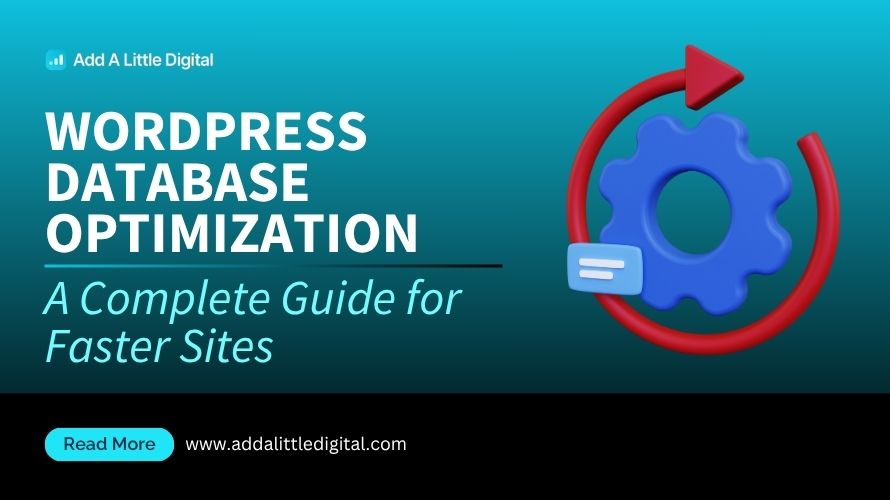
Leave a Reply