Enhancing Website Performance Through image optimization, websites experience faster loading times, which leads to improved user satisfaction and higher search engine rankings. By implementing best practices, such as choosing the right file formats and compressing images, website performance is significantly boosted, offering a seamless experience for visitors.
We all know that images make our websites pop. But if they’re too big, they can slow everything down. Imagine trying to run a race while carrying a heavy backpack. That’s what large images do to our WordPress sites. When we optimize images for WordPress, we help our pages load faster and keep visitors happy. Plus, fast sites can climb higher in search results. Did you know that adding a little digital magic can boost loading speed by up to 80%? Let’s dive into how we can make our images work smarter, not harder.
Importance Of Image Optimization
Image optimization plays a critical role in the performance of our WordPress websites. We need to understand that large image files can slow down loading times, negatively impacting user experience and engagement. By ensuring our images are optimized, we can achieve loading speeds up to 80% faster. This efficiency translates to better website performance, which is essential for retaining visitors. Optimized images also help our search engine rankings, making it easier for potential customers to discover our content.
Furthermore, faster loading times contribute to lower bounce rates. Users are more likely to stay on our site when pages load quickly and images display properly. Additionally, image optimization decreases bandwidth usage, which can result in cost savings, especially for sites with high traffic. By focusing on these aspects, we can create a more efficient site that meets the needs of our audience. Ultimately, image optimization is not just about speed; it directly affects how our audience interacts with our content.
Best Practices For Optimizing Images
Image optimization is crucial for improving site speed and user experience. We can achieve this by following several best practices that ensure images load quickly and rank well in search engines. Below, we outline key strategies for optimizing images effectively.
Choosing the Right File Format
Selecting the correct file format is vital for image optimization. We should use JPEG for photographs due to its smaller file size and quality balance. PNG is an excellent choice for images with transparency or sharp edges. WebP supports both and offers superior compression. SVG files work best for logos and icons, providing scale without loss of quality. Using the proper format can lead to significant improvements in loading speed and visual fidelity. When we compress images before uploading, we reduce file size without sacrificing quality, further aiding in faster load times. Quickly identifying the right formats can contribute to our overall image optimization strategy.
Resizing Images Before Uploading
Resizing images before we upload them plays a significant role in how quickly they load. High-resolution images are usually larger, leading to slower page speeds. We can resize images to the exact dimensions needed for display on our site. Tools like Photoshop or online resizing options make this process easy and efficient. Maintaining the aspect ratio while resizing prevents distortion. By resizing images, we help ensure optimal loading speeds and a better user experience. Additionally, checking image dimensions against the intended display size can help avoid unnecessary file size increases. Taking this simple step aids in our overall goal of image optimization for WordPress.
By implementing these best practices, we improve our website’s loading speed and user satisfaction. Using the right file formats and resizing images before uploading can enable us to create a more efficient and engaging online experience.
For further reading on image sizes, visit image size guide. For fundamental insights, check out the basic image formats.
Plugins For Image Optimization
Plugins for image optimization streamline our efforts to speed up WordPress websites. Selecting the right tools simplifies the process of compressing and resizing images, making a significant impact on loading times. We can choose from various options based on our needs and budget.
Top WordPress Plugins
- Smush: Smush focuses on compressing images without losing quality. It supports various formats and offers a bulk image optimization feature.
- EWWW Image Optimizer: EWWW uses multiple methods for compression, catering to various file types. The plugin efficiently reduces image sizes while keeping the visual appeal intact.
- ShortPixel: ShortPixel provides both lossy and lossless compression options. The plugin automatically optimizes images upon upload, ensuring every image is ready for the web.
- Imagify: Imagify allows us to choose compression levels for each image. The plugin integrates seamlessly with existing media libraries.
- Resize Images: Resize Images automatically scales down images during upload. It helps maintain website performance without the need for manual adjustments.
- WP Compress: WP Compress optimizes images in real time, which can lead to smoother user experiences. It uses cloud technology, reducing the burden on our servers.
- Optimole: Optimole delivers images through a global CDN, ensuring fast loading times. The plugin also optimizes images based on user device types.
- Compress JPEG & PNG Images: This plugin is straightforward and focuses solely on JPEG and PNG files. It connects with TinyPNG’s API for efficient compression.
Comparison of Free vs. Premium Plugins
Free plugins often come with basic features suitable for small websites or individual users. These options typically cover essential functions like batch compression and format support. Premium plugins provide advanced tools, including automated optimizations and enhanced support. While free plugins suit those on a budget, premium options cater to larger businesses with high traffic.
Free plugins might limit our usage or show ads, which can disrupt the user experience. Conversely, premium plugins often enable features, such as more storage and an overall higher compression rate. Paid versions generally include customer support, ensuring prompt assistance when needed. Ultimately, investing in a premium plugin might yield better results for websites with extensive image libraries and greater demands for speed.
By focusing on our unique needs and the volume of images, we can select the best plugin to enhance our WordPress site’s performance.
For more detailed information on optimizing images, check out the image optimization services or learn about website speed improvement.
Manual Image Optimization Techniques
Manual image optimization techniques offer effective ways to improve our WordPress site’s performance and loading times. Using the right image formats significantly impacts optimization. We should choose JPEG for photographs, PNG for images needing transparency, WebP for superior compression, and SVG for logos. Resizing images also matters; maintaining appropriate dimensions reduces file size, ensuring faster load times. We must compress images before uploading to our WordPress site, as this helps lessen bandwidth usage without sacrificing quality.
Additionally, renaming files with descriptive keywords can benefit our search engine rankings. Implementing alt text for our images enhances accessibility and improves SEO, as search engines interpret these texts. We can use tools like Photoshop or GIMP for manual optimization, allowing more control over the final output. By understanding and applying these manual techniques, we’re taking crucial steps in optimizing images for WordPress, leading to better site performance and user satisfaction.
Steps for Manual Image Optimization
- Choose Appropriate File Formats: Use JPEG for photos, PNG for transparency, WebP for efficiency, and SVG for graphics.
- Resize Images: Adjust dimensions before uploading to keep file sizes manageable.
- Compress Files: Use image editors to reduce file size while maintaining quality.
- Rename Files Descriptively: Include relevant keywords for better search visibility.
- Add Alt Text: Provide descriptive alt text for images to support SEO and accessibility.
- Use Image Editors: Leverage tools like Photoshop or GIMP for detailed adjustments.
- Batch Process Images: Process multiple images at once using tools that allow batch optimization.
- Preview Before Uploading: Check images for load efficiency on various screen sizes.
By incorporating these steps, we significantly improve the manual image optimization process for our WordPress site, ensuring a more efficient and enjoyable experience for our users.
For further guidance, explore resources like digital image optimization to enhance our understanding of effective techniques. Additionally, consider checking website speed improvement methods for more strategies that support our efforts in image optimization and website performance.
Key Takeaways
- Image Optimization is Essential: Optimizing images significantly enhances website performance by improving loading speeds, which can increase user retention and boost search engine rankings.
- File Formats Matter: Choose the right image file format (JPEG, PNG, WebP, SVG) based on the type of image to ensure optimal quality and file size.
- Resize Before Uploading: Resizing images to the appropriate dimensions can drastically reduce file size and enhance loading times, leading to better user experiences.
- Use Plugins for Efficiency: Leverage image optimization plugins, like Smush or ShortPixel, to automate compression tasks and maintain consistent performance across your site.
- Manual Optimization Techniques: Implement steps like compressing files, adding alt text, and using descriptive file names to enhance SEO while boosting accessibility.
- Understand Free vs. Premium Options: While free plugins can be suitable for basic needs, premium options often offer advanced features and better support for high-traffic sites.
Conclusion
Optimizing images is a vital step in enhancing our WordPress websites. By implementing the right strategies and using effective plugins, we can significantly improve loading speeds and user engagement. This not only leads to better site performance but also positively impacts our search engine rankings.
As we focus on optimizing our images, we should remember the balance between quality and size. By following best practices and utilizing both manual techniques and automation tools, we can create a seamless experience for our visitors.
Let’s commit to making image optimization a priority and watch our websites thrive.
Frequently Asked Questions
Why is image optimization important for WordPress websites?
Image optimization is crucial for WordPress websites because it significantly enhances loading speed and improves user experience. Optimized images can boost loading speed by up to 80%, reduce bounce rates, increase user engagement, and improve search engine rankings.
What are the best file formats for images in WordPress?
The best file formats for images in WordPress include JPEG for photographs, PNG for images with transparency, WebP for superior compression, and SVG for logos and icons. Choosing the right format helps balance quality and file size.
What are some effective plugins for image optimization?
Effective plugins for image optimization in WordPress include Smush, EWWW Image Optimizer, ShortPixel, Imagify, and Optimole. Each plugin offers unique features for compressing and resizing images, catering to different needs and website traffic levels.
How can I manually optimize images for my website?
To manually optimize images, resize them before uploading, choose the right file format, and compress files. Use tools like Photoshop or GIMP for adjustments and consider renaming files with descriptive keywords and adding alt text for better SEO.
What benefits does image optimization provide for my website?
Image optimization provides several benefits, including faster loading times, lower bandwidth usage, improved user satisfaction, and better search engine rankings. These factors contribute to enhanced website performance and a more engaging user experience.
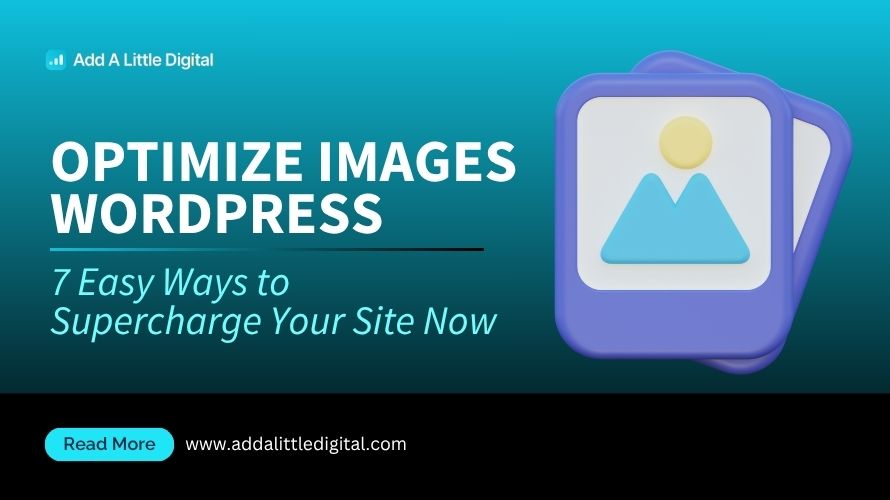
Leave a Reply