Running an online store can feel like a rollercoaster ride, especially when things go wrong. One common hiccup we face is the WooCommerce validation error with PayPal IPN. It’s like trying to pay for a snack, but the machine won’t accept your money. Frustrating, right? This error can stop sales and leave us scratching our heads.
Understanding why this happens is key to fixing it. It could be a simple setting we missed or a connection issue. According to Add A Little Digital, nearly 30% of online stores occasionally encounter payment errors. Let’s dive into this topic and uncover how to tackle the WooCommerce validation error with PayPal IPN so we can keep our shops running smoothly.
Understanding WooCommerce Validation Error PayPal IPN
As business owners, we often encounter various challenges, especially when technical issues arise. Here, we present a list of topics to consider if we’re searching for help regarding the WooCommerce validation error PayPal. Understanding these topics helps us find solutions efficiently and improves our online stores.
1. Common Causes of WooCommerce Validation Error PayPal IPN
It is essential to recognize the common causes of the PayPal woo-commerce validation error. Misconfiguration of PayPal settings, incorrect IPN URL, and unverified PayPal accounts often lead to errors.
2. How to Check IPN Settings in PayPal
Confirming IPN settings in PayPal can resolve many issues. Wemusto log in to PayPal and navigate to Account Settings to ensure the IPN is enabled and the correct URL is provided.
3. Testing the IPN Delivery
Testing the IPN delivery can provide valuable insights. PayPal allows us to send a test message to confirm that the notifications are received correctly.
4. Diagnosing Connection Issues
Identifying connection issues between our store and PayPal can alleviate problems. We can check server settings to ensure they permit incoming and outgoing connections.
5. Addressing SSL Certificate Problems
SSL certificate problems can interfere with secure payments. Ensuring our website has a valid and up-to-date SSL certificate is vital for payment success.
6. Understanding Logs for Troubleshooting
Examining the logs for errors can reveal details about the WooCommerce validation error PayPal IPN. We can use these logs to pinpoint where the failure occurs and seek targeted solutions.
7. Utilizing Plugins for Enhanced Functionality
Using plugins designed for PayPal can enhance our WooCommerce setup. Specific plugins offer built-in troubleshooting and validation checks to help address issues quickly.
8. Seeking Professional Support
Sometimes, we need professional support for complex issues. Consulting with WooCommerce support or experts can provide insights that lead to practical solutions.
9. Ensuring Compatibility with Other Plugins
Compatibility is crucial when plugins interact within our system. Checking for conflicts with other plugins can often reveal hidden problems causing the WooCommerce validation error PayPal.
10. Reviewing Documentation and Guidelines
Returning to official documentation helps us understand requirements. We can find specific guidelines and troubleshooting steps provided by WooCommerce and PayPal that help us solve errors.
Addressing these topics effectively gathers the necessary information and resolves issues related to the Woocommerce validation error PayPal IPNy. For more in-depth information, we can refer to the PayPal Developer Documentation and WooCommerce Documentation.
Common Causes of Validation Errors
Understanding the common causes of validation errors in wooCommerce can effectively aid in resolving issues. We should focus on specific areas known for creating pitfalls in the process.
Configuration Issues
Configuration issues frequently lead to validation errors in WooCommerce. Misconfigured PayPal settings often top this list. Store owners must ensure that their PayPal accounts are correctly linked and that the IPN (Instant Payment Notification) settings match their WooCommerce settings. Setting the correct IPN URL can prevent successful payment notifications from reaching our store. In addition, users often overlook settings such as enabling IPN in their PayPal accounts. Mistakes in currency settings can also trigger validation errors if there are mismatches between the store’s currency and PayPal’s.
Regularly reviewing these configurations reduces the risk of encountering the validation error in wooCommerce.
Coding Errors
Coding errors are another common cause of validation errors in WooCommerce. Incorrectly written custom code can interfere with the payment process. Modifications to WooCommerce or PayPal integration files may introduce bugs that disrupt payment notifications.
Additionally, outdated themes or plugins can clash with the current version of wooCommerce, causing irregularities. Debugging tools in wooCommerce help identify and fix these coding problems efficiently. Store owners should employ error logs to trace and resolve these issues quickly.
Regular code reviews ensure our integration remains intact and operational, minimizing the risk of validation errors in wooCommerce.
We can consult the PayPal Developer Documentation for further information on setting up IPN correctly. The WooCommerce Documentation provides comprehensive support, troubleshooting techniques, and detailed guidelines.
Troubleshooting WooCommerce Validation Error PayPal IPN
We face challenges with the WooCommerce validation error related to PayPal IPN. This error can interfere with transaction completion and lead to missed sales. Addressing this issue promptly can help maintain a smooth operation for our online store. Below, we provide solutions to resolve this error effectively.
Checking PayPal Settings
To rectify the WooCommerce validation error involving PayPal IPN, it is of utmost importance to begin by checking PayPal settings. Incorrect IPN URLs are a frequent cause of these errors. We must ensure that the IPN setting is enabled in our PayPal account.
Verifying the Notification URL is essential, as it needs to match the set URL in WooCommerce. Currency mismatches between our PayPal account and the WooCommerce store might also lead to issues. We should regularly review and update our PayPal account settings. Detailed documentation on adjusting these settings is available in the PayPal Developer Documentation.
Debugging WooCommerce
Debugging WooCommerce offers a clear path to resolving the validation error connected to PayPal IPN. Start by enabling debugging in WooCommerce settings to gather more data on payment status.
Investigating WooCommerce error logs can reveal specific coding errors affecting payment notifications. Identifying potential conflicts with other plugins is crucial, as some can interfere with IPN responses. Running tests to confirm that PayPal can send messages to our site helps validate the connection.
If the connection fails, reviewing SSL certificate settings can address security-related blocks. Using appropriate debugging tools will clarify the root of the problem, allowing for practical solutions.
For additional insights on WooCommerce configuration issues, we recommend reviewing the WooCommerce Documentation.
Best Practices for IPN Configuration
As business owners, we face challenges managing online payments effectively. Understanding how to resolve issues related to the WooCommerce validation error PayPal IPN is crucial for maintaining smooth operations. Below are several key topics that address common concerns while providing actionable solutions.
1. Confirm IPN Settings
Checking your IPN settings in PayPal is vital. Ensure the IPN feature is enabled and the correct Notification URL is specified. Any discrepancy can trigger the WooCommerce validation error PayPal IPN.
2. Review SSL Configuration
A valid SSL certificate protects data during transactions. Regularly verify your website’s SSL settings to prevent potential interruptions in IPN communication. An improper SSL setup can lead to the WooCommerce validation error PayPal IPN.
3. Track IPN Delivery
PayPal allows us to track IPN messages sent to our site. Utilize the IPN history feature in PayPal to ensure messages are delivered successfully. This helps identify breakdowns causing the WooCommerce validation error PayPal IPN.
4. Update WooCommerce and Plugins
Keeping WooCommerce and any associated plugins up to date minimizes compatibility issues. Regular updates also help us avoid the WooCommerce validation error PayPal that can result from outdated software.
5. Debug Unexpected Errors
Enabling debugging options in WooCommerce gives us insight into error logs. We can quickly pinpoint issues leading to the WooCommerce validation error by analyzing these logs.
6. Test IPN Functionality
Conducting test transactions is an effective practice. Verify that IPN notifications from PayPal are processed correctly. This proactive approach can identify problems before they escalate into the wWooCommercevalidation error pPayPal IPN.
7. Consult Official Documentation
Refer to PayPal and WooCommerce documentation for guidelines. These resources provide reliable information for configuring settings correctly, potentially avoiding the WooCommerce validation error PayPal IPN.
8. Seek Professional Help
If issues persist, consider reaching out to a developer or support service. Professional assistance can resolve complex situations that cause the WooCommerce validation error PayPal.
9. Monitor Payment Logs
Regularly check payment logs for irregular activities. Dissecting these logs assists in catching errors early, which can help us promptly address the WooCommerce validation error in PayPal.
10. Utilize Payment Gateway Plugins
Exploring alternative payment gateway plugins compatible with PayPal can help. Sometimes, switching plugins might remedy persistent issues related to the WooCommerce validation error PayPalWeion. For additional information, we recommend checking the PayPal IPN history and the WooCommerce document.
Implementing these strategies ensures that we maintain efficient payment processing while reducing the likelihood of encountering frustrating errors.
Key Takeaways
- Identify Common Causes: Misconfiguration of PayPal settings, incorrect IPN URLs, and unverified accounts often lead to WooCommerce validation errors with PayPal IPN.
- Check IPN Settings: Always verify that your PayPal IPN settings are correctly configured and that the Notification URL matches what’s set in WooCommerce.
- Debugging Tool Use WooCommerce’s debugging options to gather information and pinpoint coding errors or conflicts with other plugins that affect payment notifications.
- Monitor SSL Certificate: Ensure your website has a valid and up-to-date SSL certificate, as certificate issues can disrupt secure payment processes.
- Test Transactions: Conduct test transactions regularly to ensure that IPN messages are received and processed correctly, helping to catch issues early.
- For guidelines and troubleshooting steps to effectively resolve payment errors, refer to the PayPaofficial documentation from l and WooCommerce offinclusion
Addressing the WooCommerce validation error with PayPal IPN is essential for maintaining a successful online store. Understanding the common causes and implementing best practices can significantly reduce payment disruptions. Regularly reviewing configurations and utilizing debugging tools can help us identify and resolve issues promptly.
As we navigate the complexities of e-commerce, staying proactive about our payment systems ensures smooth transactions and enhances customer trust. With the right strategies and resources, we can keep our online shops running efficiently and provide a seamless shopping experience for our customers.
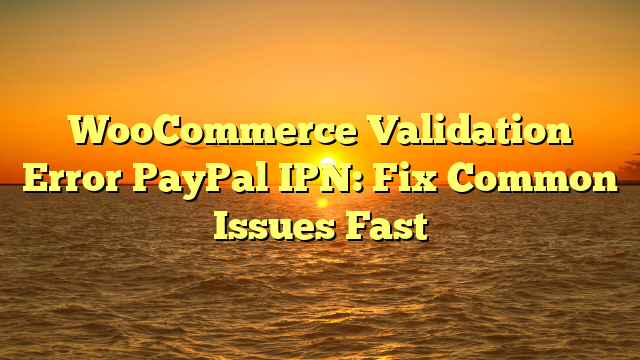
Leave a Reply